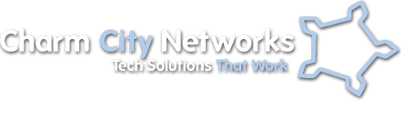Lately Windows XP Pro and Home is loosing connectivity to the mapped drive or sometime the user has to double click on on Z drive to initiate the authentication process. In some cases the “remember password” check box is not there either. Which means you have to type username and password every time you reboot. I have looked around for a solution and haven’t been able to find anything yet.
In some cases it has been asking for authentication even if i give permissions to “Everyone” on the local and shared permissions. If you run the network setup wizard and enable file and print sharing at the end it may work. It didn’t work on every case for me, very random.
One solution that worked for me was to run net command at startup. The command line I used goes like this “net use Z: serverfolder password /user:serverusername /persistent:yes”
To make this work I wrote the command line in notepad and saved it as “zdrive.bat” and saved it “C:Documents and SettingsAll UsersStart MenuAll ProgramsStartup” folder, that way the drive will be available for all users. You don’t have to do all that @echo and pause stuff that is recommended for batch files. When the batch file is fired it will run the command and close really quick saving you a click.
Even if the Z drive is still active this seems to authenticate automatically therefore saving you time and headache when you try to open an application like Quickbooks that stores the data on the network.