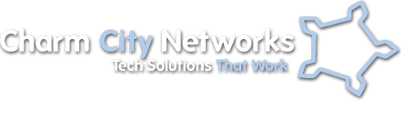In today’s world of 500GB drives for under $100, most of us don’t need to worry about maxing out the hard drives on our personal laptops unless we have tens of thousands of mp3s and photos, or hundreds of movies. The average user is storing a few photos, some music, emails, and some work documents, and probably won’t make a dent in that big hard disk that came on their shiny new laptop.
Those of us using 2004’s laptop for 2010’s storage demands may find themselves in a much stickier situation. I recently came across a client whose computer was taking 10 or more minutes to boot, his files had lost their familiar icons associating them to specific programs, MS Office worked intermittently and took several minutes to load. Web Browsers would function intermittently, and he had reported getting a few Blue Screens of Death in the preceding week.
The laptop is a Dell Inspiron 1100 with Windows XP Home; still perfectly usable for music, email, and web-surfing by most people’s standards, as long as it has all of its updates and enough memory. It had a 35 GB hard disk that was completely full.
Most programs, including the operating system are constantly reading from and writing to the hard disk. Windows also generates a massive pagefile, which is basically scratch space to augment physical memory. The pagefile grows and shrinks constantly depending on how much of it Windows needs for whatever it is doing.
The ailments I mentioned above, plus a whole host of others can occur when your disk runs completely out of space. Another side effect is massive fragmentation, as the drive no longer has massive areas of free space to write files to. Instead, it may have hundreds of thousands of little blank spaces, so it may chop your mp3 , or pagefile, or anything else really, into a thousand little pieces of data (fragments) and spread them throughout the drive. This can make a small file take a very long time to open, and degrades system performance even more.
The image above shows what a 49% fragmented drive looks like. The actual fragmentation was higher, I believe it was still analyzing the drive when this shot was taken. The orange blocks are the pagefile, which Windows needs constant access to read from and write to, and it normally shows up as one continuous area! Blue blocks are non-fragmented files, and red blocks are fragments! This is not a healthy disk!
So, what’s the fix? Step one is to free up space. There are some cool freeware programs that will help you analyze file and folder sizes. Treesize Free and Xinorbis are couple of good ones we use. Start dumping files until you have at least 15% of the drive free. (this is the rule of thumb, and the minimum you need to start defragmenting).
Next, you’ll need a repair install of Windows XP and a defragmenter, such as defraggler. We were able to get this system healthy again and back to the user in under 24 hours.