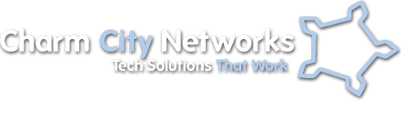FreePBX Full Feature List
All features come standard!
Caller ID
Similarly, all Hosted PBX extensions can be set to display a certain Caller ID when making outgoing calls. This is useful if a particular phone belongs to a particular department or if an individual wishes to display his/her direct number when placing outgoing calls.
Call Transfer
Call transfers can be done in two distinct ways. The first method is called a Blind Transfer and it will connect two calls immediately. The second is called an Attended Transfer, and this method connects the person making the transfer with the intended recipient first. This gives the transferring user a chance to inform the recipient who is on the line before the actual transfer is made.
Call Parking
This system is extremely useful when there are phones located where there may be more than 1 user (e.g. factory floor, newsroom, meeting room, etc…). Calls can be placed in a parking lot, and the receptionist can simply contact who the intended recipient is and tell them the code to access the call (e.g. “Jill your husband is on line 76” – Jill simply dials 76 on any phone and is connected to her husband).
Call Forwarding
An example of this feature would be if a particular user had to leave the office for a given amount of time and wanted to receive their phone calls at another location.
Call Recording
Call recording can be useful for training and/or quality assurance. Some jurisdictions/countries do not allow a call to be recorded without prior consent, please check your local laws before recording a phone call.
Call Reporting
This is useful for businesses who need to keep tabs on phone calls and certain individuals/extensions who cannot be directly observed or monitored constantly.
Voicemail
- ‘unavailable calls‘ – when calls are un-answered
- ‘busy calls‘ – when a user sets their phone to Do Not Disturb mode (click for more info)
When a call reaches a users voicemail, the caller is prompted to leave a message after a pre-recorded (or automated) message. Additional options can be set to route calls should they reach a users voicemail (see VMX Locater for more information).
Hosted PBX’s are capable of supporting hundreds of separate voicemail boxes. Hosted PBX’s also have voicemail to email functionality, which allows voicemail messages to be delivered directly to a users email address where they can be listened to without the use of their desk phone.
Voicemail to Email
This feature has many inherent advantages, however due to requirements which necessitate the use of an external email server, subscription to our voicemail to email service may be mandatory in order for this feature to function.
Follow Me
Once enabled, the follow me feature will direct calls to alternate extensions/external destinations (such as mobile or landline) should a call persist (ring) longer than the defined number of seconds. At first, the system will ring the initial extension for the defined number of seconds (we recommend 15 seconds). Once the defined duration expires, the system directs the call to ring the extension(s) and/or external destinations listed as follow me numbers. The call can be accepted or rejected by an external device (such as a mobile phone) without the caller having knowledge of this. A rejection will ultimately send the call to the first (original) extension’s busy voicemail*.
This feature ensures that a caller will never reach an external device’s voicemail system. This is extremely beneficial because this ensures that follow me destination voicemails (such as a mobile user’s personal voicemail) is never reached. Keep in mind that once a call is answered on an external device, it cannot be transferred back into the system (e.g. to an extension, ring group, call queue, etc…).
*The phone system is capable of routing the final (unanswered) call to many different destinations (such as voicemails, other extensions, IVR’s, call queues, and more). This is an advanced feature of follow me and requires additional configuration. Contact a VOIPITS representative for more details.
VMX Locater
The VMX (Virtual Machine eXtension) locator allows for advanced control of a user’s voicemail system. It is somewhat similar to the Follow Me feature; however it gives callers more control. In essence, the VMX locater is a mini-IVR (interactive voice response) for voicemail.
When a caller reaches a user’s VMX Locater, they are presented with a recorded message. This message would indicate to them that there are options in addition to simply leaving a message. Typically, VMX Locater voicemails would give callers the option of leaving a message OR attempting to contact the intended party. VMX Locater can be configured to work with ‘unavailable’ and/or ‘busy’ voicemails.
For example, a caller reaches your voicemail, and is given the option to: press 1 to call your mobile, press 2 to reach the Vancouver office, press 0 to reach reception, or leave a message. This ensures that the caller is able to contact an appropriate party should they want to, or simply leave a message.
Auto-Attendant/IVR
Do Not Disturb
Call Queues
Queued calls have numerous options and configurations associated with them. A few of them as follows:
- Call recording
- Agent ring options
- Ring all agents
- Ring available agents only
- Ring certain agents only
- Alert agent how long a caller has been holding prior to answering call
- Call queue ‘weight’ to apply priority to calls from different queues which would be answered by one group of agents (i.e. support calls are higher priority than sales)
- Fully customizable timing and messaging options (how long a caller waits on hold, how often to play a message, automated message which estimates on-hold time, and more…)
Music On Hold
An example of this would be to record a message which can then play every X seconds indicating that the call is “important to us and will be answered in priority sequence”.
Another option is to record a message which can be played to callers to inform them of a potential issue which has been made aware (e.g. “we are currently aware of the escaped monkeys and are working to apprehend them. If this call is not concerning the ravenous monkeys, then please continue holding”).
Office Hours
Call Screening
Instant Call Control
A good example of this feature in use would be when an office closes for the day. A receptionist (or user) simply dials the code (or presses the BLF button assigned to it) to enable or disable the Call Flow Control.
For example:
- When the Call Flow Control is enabled (green BLF), all incoming calls will be directed to the standard IVR (or extension 200 if no IVR is present).
- When Call Flow Control is disabled (red BLF), all incoming calls will be directed to an IVR which alerts the caller that the office is closed.
This IVR message should explain to the user that they may press 1 to leave a message with reception (extension 200 by default) or call back during regular business hours.
Ring Groups
Additional options can be configured such as: the ring strategy (ring all, ring sequentially, ring first available, and more), max ring time, announcement (to be played to the caller prior to dialling the group), whether to ring or play music, and more.
This feature is useful for IVR’s and call queues as incoming calls can be directed to an entire department with ease. This can also be useful if you wish to contact a group of phones internally (technical support agents). It is as simple as assigning those phones to a ring group (such as 601), and dialling it from any system phone.
Conference Rooms
For example, your conference room can be linked to your IVR message without anyone ever knowing. A caller would dial your regular business number, and once they reached the IVR message, they would enter the access code (#XXX) followed by the password, and they would be connected to the conference room.
Conference’s can easily be setup by contacting one or more parties via extension dialling. This conference, however, has restricted functionality, and may not work with outside parties.
Phone Directory
Intercom & Paging
Intercom allows one user to contact another user (or users in a ring group) instantly. All parties are able to speak and listen to each other.
Paging allows one user to contact a group of users simultaneously. This differs from the intercom feature due to the fact that it is a one-way audio signal, meaning that those being paged cannot speak back to the pager.
These two features have many advantageous uses. One such use would be efficient in a large work environment such as a warehouse or large office. If a user had an important message to relay to the entire office, they would simply dial the page code which contacted all departments/offices, and speak the message. Everyone (save for those on the phone) would instantly be notified.
Note: Intercom and paging may not work on certain phones. Intercom and paging are not available on the Hosted PBX phone system.
Busy Lamp Field (BLF)
Examples of BLF which can indicate status are:
- Whether an extension is in use (whether a user is on the phone or not)
- Speed-dial when key is pressed
- Whether or not there is a call parked (awaiting retrieval by someone)
- Whether Call Flow Control has been enabled/disabled (useful for turning on/off open/closed IVR – with a simple button press)
A good example of the ‘extension in use’ BLF would be if someone calls in and wishes to reach Jim at extension 220. The receptionist would take a look at the BLF panel on their phone and see that Jim is on his phone (the light next to Jim’s name is RED), the receptionist can then ask the caller whether or not they would like to leave a message, or try back later. If the caller wants to leave a message, the receptionist simply transfers the call directly to Jim’s voicemail (*220).
Call Spy
This feature can be useful if an executive wishes to listen to an active call live without the call party knowing.
Direct Inward System Access (DISA)
An example of this would be if an employee needed to contact a client when they are not currently in the office. The employee could dial the special number, enter the feature code (#XXXXX), enter the PIN (XXXXX), and proceed to place a call. This is beneficial if the employee (or employer) only wanted clients to see the work caller ID number, and not the employee’s personal or work mobile caller ID. Another unique benefit to this feature is that the caller can use the phone system’s long distance service without worrying about paying ridiculous mobile long distance per-minute fees. In effect, DISA can work to be a calling card for employees.
Application/Browser
An example of this would be if a travel agent wished to provide forecast information to a particular destination. The user could simply select their browser while on the phone with a client, and read back the information in real-time without having to use a computer. There are many distinct advantages of the browser feature; however, it is only accessible on certain phones.
Dictation
This can be useful for many scenarios such as:
- Meetings
- Legal Proceedings
- Dictation to be typed out at a later date
- And more
Remote Users
Remote Users allow an individual to work from anywhere in the world, and calls can be placed and received just as if they were sitting at a desk in the office. This is an extremely useful feature which can be taken advantage of in a multitude of situations and scenarios (e.g. employees working from home, employees who are often travelling, employees in another city, country, and more).
Multiple Offices
The beauty of multiple Hosted PBX’s, is that they can be configured to work together flawlessly. Almost every Hosted PBX feature can work between offices (e.g. conferences can be held between offices, calls can be transferred from one office to another, employees can call each other free of charge, and more).