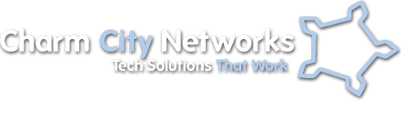Naturally, I have a computer in just about every room of the house. The one in my kitchen has created quite an eyesore with speaker wires, network cables, wires keyboard and mouse, wired webcam, and power infrastructure, so last weekend it was time to tidy things up a bit.
Naturally, I have a computer in just about every room of the house. The one in my kitchen has created quite an eyesore with speaker wires, network cables, wires keyboard and mouse, wired webcam, and power infrastructure, so last weekend it was time to tidy things up a bit.
Right now we have the CPU, the mess of wires, speakers, and a 20″ LCD monitor all taking up space on a granite breakfast bar that could be better put to use. What we want to do is mount the LCD to a wall mounted boom, mount the CPU, speakers, power and network connections underneath the granite, where they are out of sight, and then go with a wireless keyboard and mouse setup that can be easily moved when it’s time to use the breakfast bar for… well, breakfast.
The Computer
The Computer itself is a refurbished Dell Optiplex in a Small Form Factor Case. These make great 2nd (3rd, 4th, 5th, etc) computers to set up around the house because they can be had for about $100 bucks, and come with a fully legal clean install of Windows XP. No, we’re not running photoshop or anything… in the kitchen, this computer gets used for email, youtubing, remote desktop connections into the office, music playing, and looking up recipes. That’s about it. Incidentally, these Pentium 4 XP boxes are also great for general use in the office too. We use them for our point of sale computers, and for our bench computers.
The Setup
 As a matter of coincidence, I also designed and installed this kitchen back in 2007. While I was forward-thinking enough to place power, network, and cable jacks above the breakfast bar for what my future kitchen computer, it did not occur to me to place these things under the bar where I could hide the wiring.
As a matter of coincidence, I also designed and installed this kitchen back in 2007. While I was forward-thinking enough to place power, network, and cable jacks above the breakfast bar for what my future kitchen computer, it did not occur to me to place these things under the bar where I could hide the wiring.
The first step was adding a 120v electrical outlet below the granite, about 10 inches below an existing outlet above. After turning off the power, I pulled the existing outlet out, adding pigtails for the existing outlet and installing a piece of cable for the new outlet.
Next, using a swivel-arm wall mount from home depot, I located a stud that would put the monitor in the right spot for maximum viewing options, and also to make sure it could be neatly pushed out of the way. The mounting arm comes with drywall anchors, but if you don’t bolt it directly to the studs, someday someone will put too much weight on the full extended arm and rip your wall out.
Once the display is in place, we need to find a good location to route cables. This should be close to the base of the mounting arm, and provide an unobstructed path to the CPU mount location underneath. We used a 2″ hole saw and plastic wiring ports from home depot. If the wiring port is not a tight fit, give it a few wraps with masking tape until it stays in place on its own. We do the same beneath the counter near the CPU mounting location.
Mounting the CPU was easier than expected, since its small enough to fit between the 2×4 “joists” that are holding up the breakfast bar. A short length of flat-link chain and a couple of drywall screws hold it in place.
 We installed a small shelf to hold the Subwoofer, and simply mounted the speakers using zipties. It’s not the prettiest way to do it, but they are out of sight and out of mind.
We installed a small shelf to hold the Subwoofer, and simply mounted the speakers using zipties. It’s not the prettiest way to do it, but they are out of sight and out of mind.
After routing all of the cables through our new ports in the wall, we plug everything in, fire it up, and make sure everything is working properly.
Lastly, a few wire ties keep everything in place. Add a wireless keyboard and mouse, and the setup is complete!
-Chris